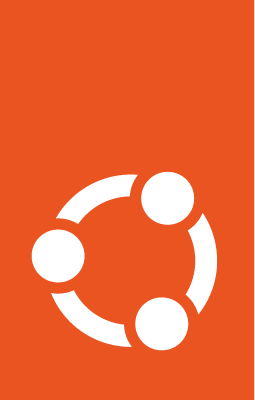Edit content¶
The landing page is stored in the docs/index.rst file
while the rest of the pages are stored in the docs/content/ folder by default.
The Navigation Menu structure is set by .. toctree:: directives. These directives define the hierarchy of included content throughout the documentation.
The index.rst page’s toctree block contains the top level Navigation Menu.
To add a new page to the documentation:
Create a new file in the docs/content folder. For example, to create the Reference page, create a document called
reference.rst, insert the following reST-formatted headingReferenceat the beginning, and then save the file:reStructuredText title example¶Reference =========
If you prefer to use Markdown (MyST) syntax instead of reST, you can create a Markdown file. For example,
reference.mdfile with the following Markdown-formatted heading at the beginning:Markdown title example¶# Reference
Add the new page to the Navigation Menu: open the
index.rstfile or another file where you want to nest the new page; at the bottom of the file, locate thetoctreedirective and add a properly indented line containing the path (without a file extension) to the new file created in the first step. For example,content/reference.The
toctreeblock will now look like this:.. toctree:: :hidden: :maxdepth: 2 Set up the documentation </content/set-up> /content/customise /content/rtd /content/update /content/automatic_checks /content/contributing /content/reference
The documentation will now show the new page added to the navigation when rebuilt.
By default, the page’s title (the first heading in the file) is used for the Navigation Menu entry. You can overwrite a name of a Menu element by specifying it explicitly in the toctree block, for example: Reference </content/reference>.